Windows Terminal 美化
对于没有安装 Windows Terminal 终端的小伙伴,可以在 Microsoft Store 中进行下载安装。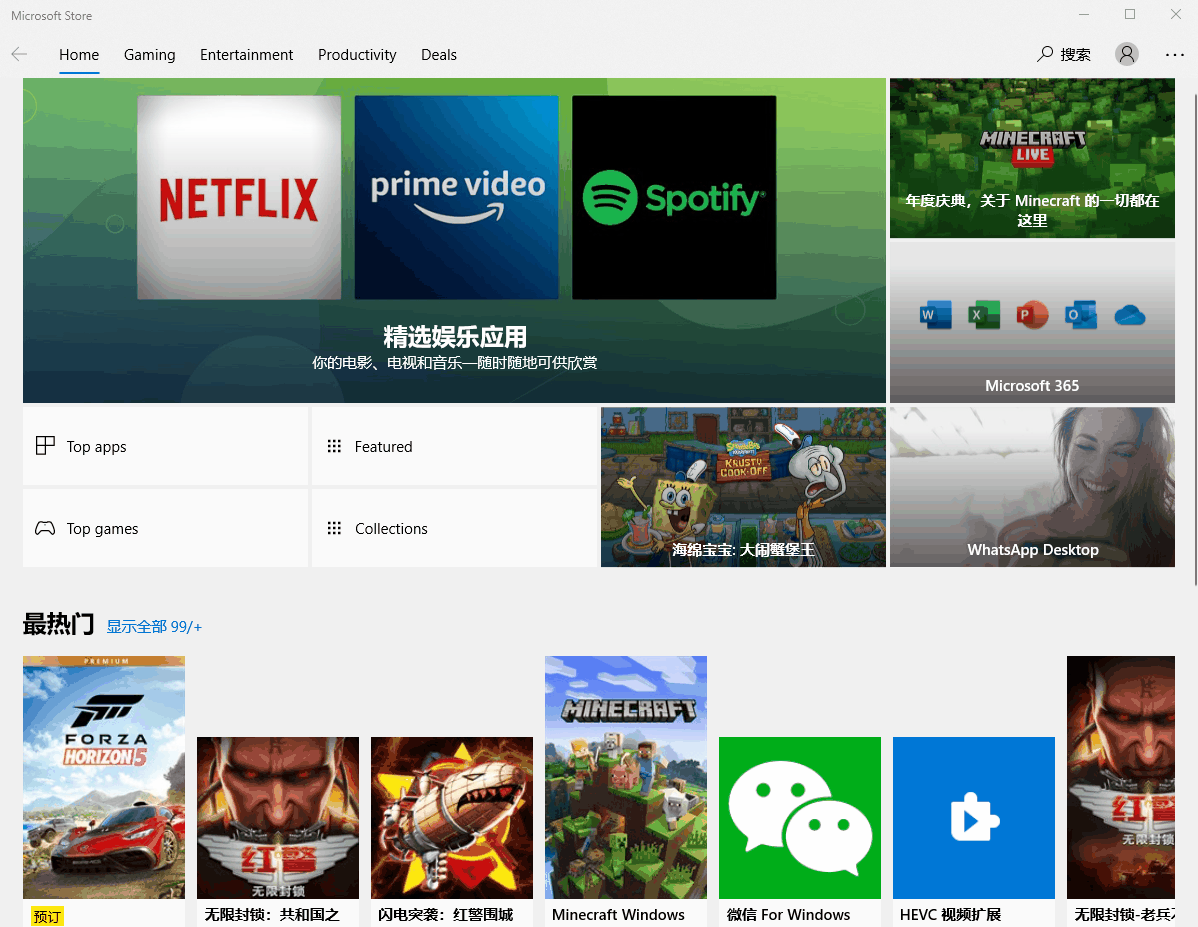
确保 Windows 程序包管理器
winget可用,如果不可用的话,可以从 Microsoft Store 获取应用安装程序;使用管理员身份打开 Windows Terminal 终端,选择运行 PowerShell;
使用
winget install JanDeDobbeleer.OhMyPosh -s winget命令安装oh-my-posh;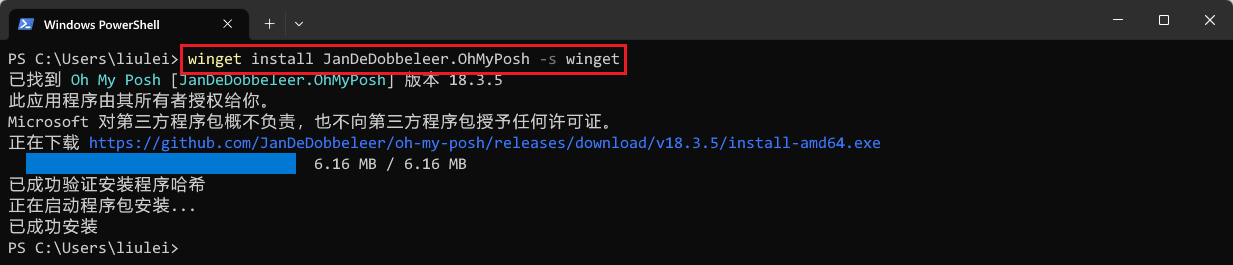
安装 Nerd Fonts 字体,官方推荐安装 Meslo LGM NF 字体,不过可以根据自己的喜爱选择其他的字体,如 DejaVuSansMono 字体!!!将下载好的压缩包进行解压缩,然后全部选中进行安装即可!
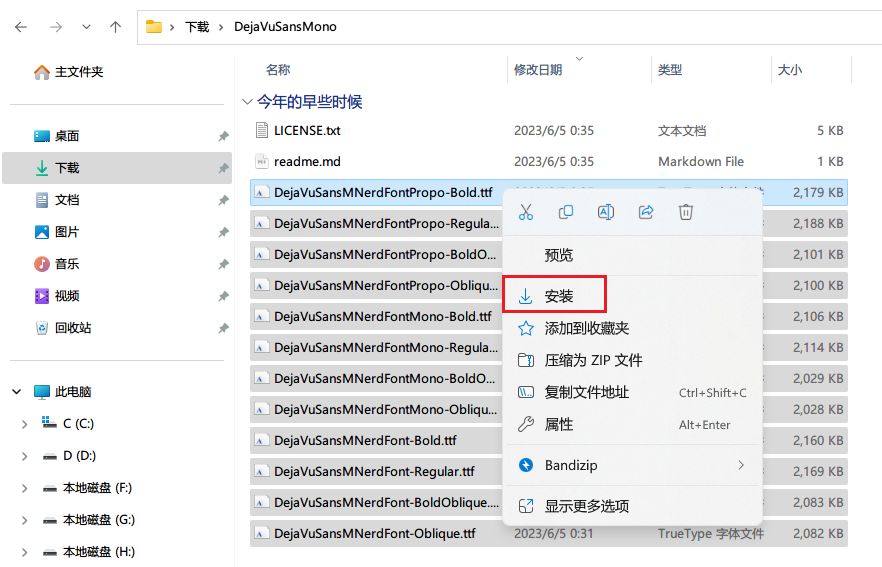
打开 Windows Terminal 设置,如下所示:
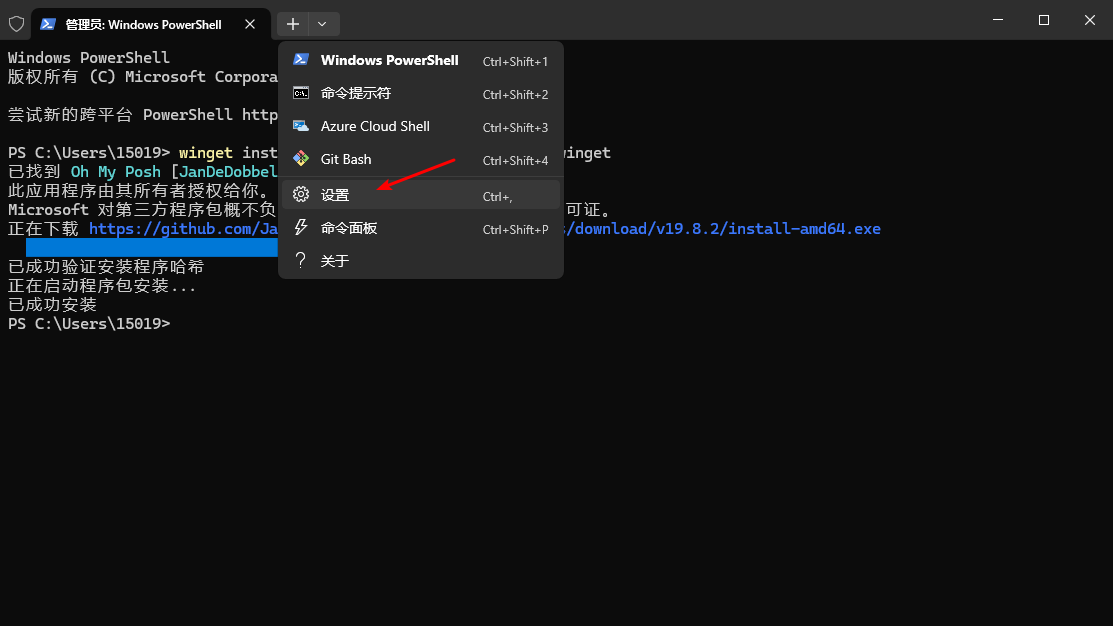
选中
PowerShell,在外观配置中,选择字体为DejaVuSansMono Nerd Font Mono,从Alpha Coders - Your Source For Wallpapers, Art, Photography, Gifs and More!上挑选一张自己喜欢的图片作为背景图片并且设置其不透明度为20%;效果如下所示: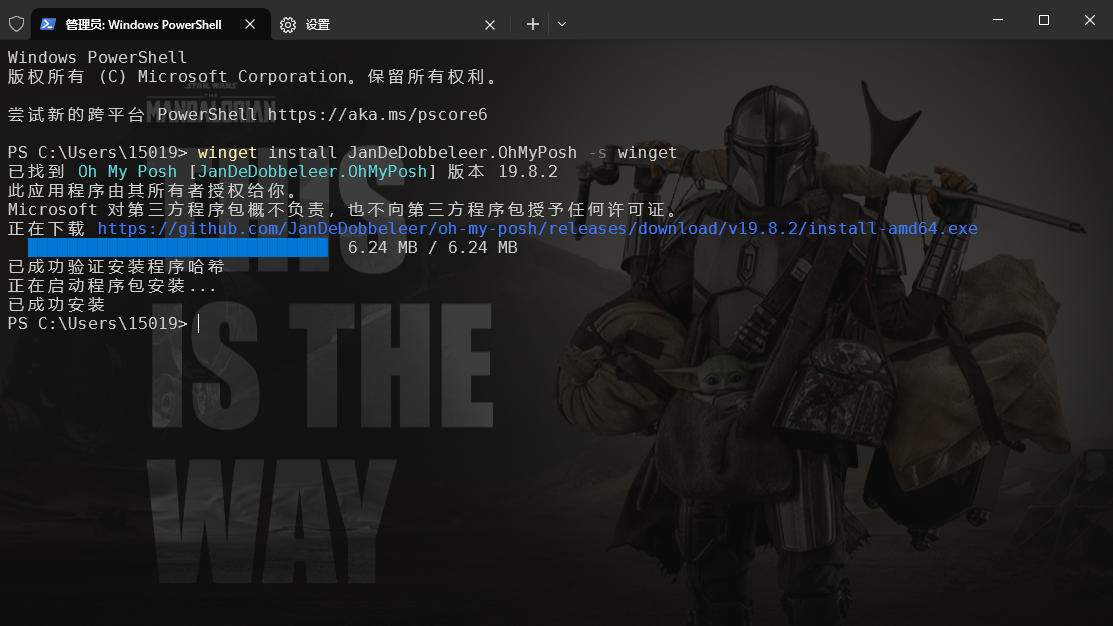
重新以管理员身份打开 Windows Terminal,使 PowerShell 应用
oh-my-posh;Tip
如果你不知道自己目前使用的是哪个 shell,可以使用
oh-my-posh get shell命令进行查看,如下所示:
使用
notepad $PROFILE命令编辑 PowerShell 配置文件脚本,然后在配置文件中添加以下内容:oh-my-posh init pwsh --config "$env:POSH_THEMES_PATH/amro.omp.json" | Invoke-Expression,其中的amro为选择的主题,可以查看 Themes | Oh My Posh 总共有哪些主题,根据自己的喜爱进行更换,最后使用. $PROFILE命令使配置生效!
Warning
当上面的命令出现系统找不到指定的路径错误时,请使用
New-Item -Path $PROFILE -Type File -Force命令创建配置文件;在这种情况下,PowerShell 也可能阻止运行本地脚本。要解决此问题,请将 PowerShell 设置为仅要求使用
set-ExecutionPolicy-RemoteSigned命令对远程脚本进行签名,或对配置文件进行签名。
至此,Windows Terminal 终端使用 oh-my-posh 美化就圆满完成啦!🎉🎉🎉